RAR format brings us convenience on files transmission. It helps us to compress many large files into one smaller file. Rise up the speed and shorten the transmission time on the Internet. However, in order to guarantee the RAR file security on the Internet, we always set RAR password for protection. So how to decompress or open RAR file becomes a usual and tough problem we encounter if RAR password forgot. But can we remove or reset RAR password after forgot?
Following passage will introduce the problem in two parts:
Part 1: Remove RAR Password with RAR Password Genius
In fact, when you forgot RAR file password, you have two choices. One is ask someone for RAR open password. But unfortunately, it usually doesn't work. The other is to remove or reset RAR password with a powerful password tool.
In this part, RAR Password Genius such a tool, provided to get RAR password for you with four password attack methods. And then you can remove RAR password. Now let's see how it removes encrypted RAR file password. If you have installed RAR Password Genius on your computer, run it and follow the RAR password remove below.
Step 1: Click Open button to import the RAR file you forgot password. You will see it in the Encrypted File box.
Step 2: Choose password attack type from Type of attack. For example, if you remember part of the RAR password, you could choose Mask attack and set Mask option.
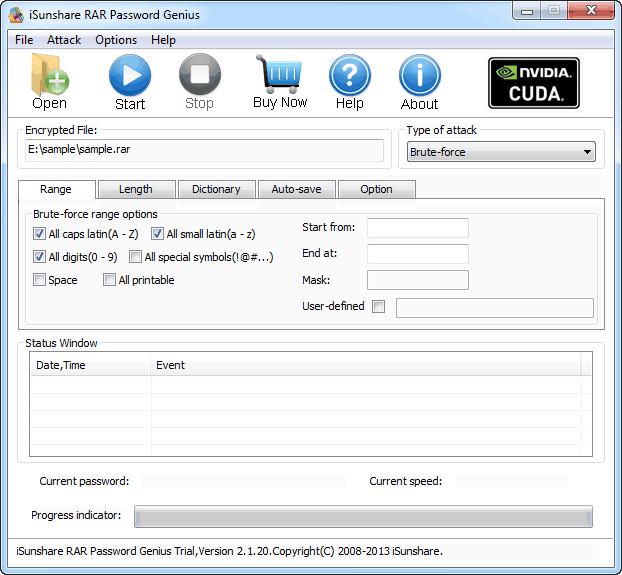
Step 3: Click Start button to begin RAR password remove. Wait few seconds, when a new window pops up, the RAR file password is found out there.
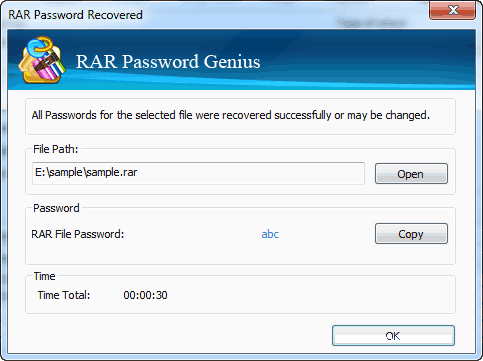
You can choose to copy password and open RAR file or save RAR password. After that, you can remove RAR password in archive software, such as WinRAR. So, RAR Password Genius is a nice helper if you want to make encrypted RAR file password removed.
Steps to remove RAR password in WinRAR with known password:
- 1. Extract encrypted RAR archive with password in WinRAR.
- 2. Create a new RAR with files extracted from encrypted RAR archive, and don't set a password.
- 3. Take new RAR file instead of original archive. Original RAR password is also removed surely.
Part 2: Reset RAR File Password with WinRAR
Besides removing RAR password, when you can open RAR file successfully with the help of RAR Password Genius, reset a new password for RAR file is not a hard thing too.
1. Open WinRAR program, select the files extracted from RAR file, and click Add button.
2. On the pop-up window "Archive name and parameters", choose Advanced - Set password. A new window disappears, Enter password and Reenter password for verification. Click OK to make sure rar password reset. Click OK again at last to create RAR file with new password.
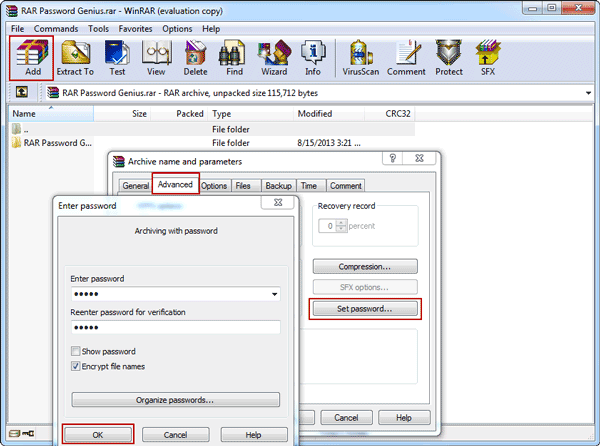
Do you have any questions about RAR or ZIP archive or other files password remove/reset? Please follow related articles.









Can you tell me that how to install this software thanks :) RegClean Pro 2017
ReplyDelete